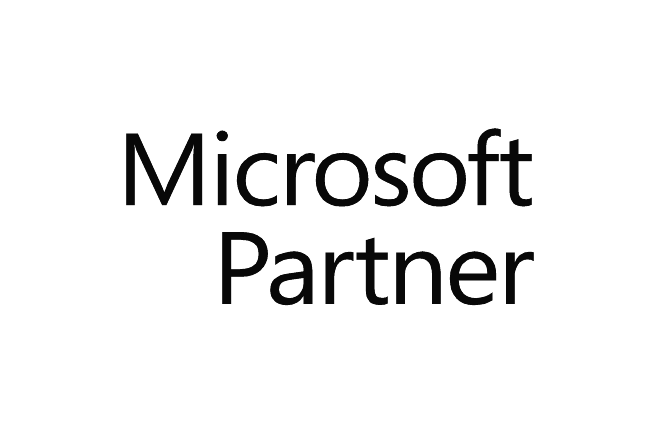© AFI Expertise inc. |
In this training, you will learn how to use Copilot in various Microsoft 365 applications (Teams, OneDrive, Planner, Forms, Loop, and others) to facilitate communication and collaboration with your team. |
Audience | Microsoft 365 user with a Copilot license |
Prerequisites | Have a Copilot license (Fee-based) |
Objectives | - Acquire knowledge about Copilot
- Manage your meetings with Copilot
- Structure your communications with Copilot
|
Teaching method | Lectures - Demonstrations - Guided and individual exercises |
Contents | Using Copilot in Teams - Use the search bar to quickly find messages, files, meetings, etc.
- Create conversations, groups, channels, and polls with Copilot using simple voice or text commands
- Receive personalized suggestions from Copilot to join meetings, respond to messages, share documents, or invite participants based on context and your schedule
- Access useful information from Copilot during meetings, such as notes, transcripts, follow-up actions, or feedback
|
Using Copilot in Planner - Create project plans with Copilot using templates, deadlines, priorities, or categories
- Assign and track your team's tasks with Copilot using notifications, reminders, progress updates, or charts
- Customize and optimize your plans with Copilot using features like attachments, checklists, or filters
|
Using Copilot in Forms - Create and modify forms with Copilot using question types, themes, images, or videos
- Analyze and share form results with Copilot using tables, charts, statistics, or exports
- Improve forms with Copilot using features like validations, sections, suggested responses, or access settings
|
Using Copilot in Outlook - Create your emails or get tips and tricks to improve email content
- Summarize an email thread
|
| |