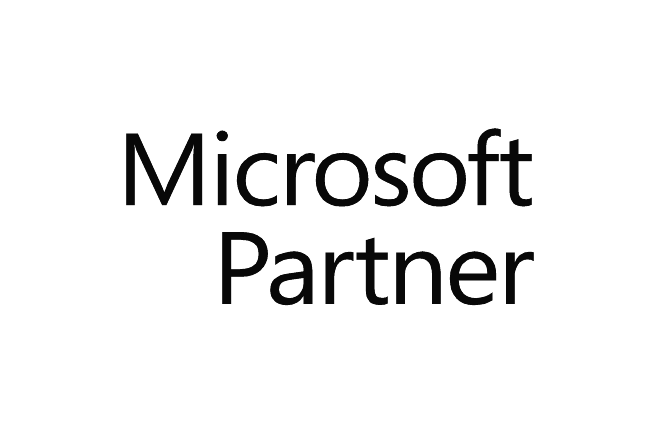Microsoft 365 offers more than tools on the cloud. Microsoft 365 offers opportunities to improve your efficiency and transform your traditional methods into modern collaborative practices. In addition to providing access to your information at anytime and anywhere through mobility, it simplifies your business processes as well as the management of your day-to-day activities. In this step by step training, you will learn how to take advantage of the many Microsoft 365 tools built into Teams. In addition, you will learn how to facilitate collaboration with tools like OneDrive, Teams sites and OneNote. You will explore new personal and team management tools like Planner and To Do and we will teach you how to take advantage of the mobile tools when you travel and telework. |
| Contents | Module 1 : Collaborate efficiently with Microsoft 365 and Teams - Understanding the Microsoft 365 collaborative structure
- Document management - Distinguishing between:
- OneDrive (personal workspace)
- Teams and collaboration sites (team workspace)
- Communication sites (corporate workspace)
- Why should we use Onedrive
- Quickly finding files in Microsoft 365
- Understanding the difference between Microsoft online and desktop versions
- Quickly saving files from the desktop app
- How to use Teams
- Creating a team
- By committee, by project, by department
- Collaborating in Teams versus OneDrive
- Creating and managing channels
- Effective team conversation - How to reduce emails
- Team files
- Must-have tabs: OneNote, Planner
- Instant messaging (Chat) in Teams
- Understanding the Files tab and how it’s linked to SharePoint library
- Finding and managing the Recycle Bin in SharePoint
- Viewing the version history
- Sharing in Teams via SharePoint
- Using the SharePoint team site linked to Teams
- Organizing the team library
- Copying and moving files - Best practices
- Why and how to follow the collaboration site
Module 2 : Managing meetings with Teams with Microsoft 365 - How to structure Teams for meetings
- Structuring your Teams:
- By committee, by project, or by department
- Adding members and guests
- Creating and managing channels
- Effective team conversation and how to reduce emails
- How to share “read-only” between Teams
- Managing a meeting
- Inviting via Outlook or Teams
- Creating virtual meetings or videoconferences in Teams
- Saving and sharing meetings
- How a meeting unfolds
- Sharing content with members
- Using the whiteboard
- Plan and follow task progress with Planner
- Take and share effective notes with OneNote
- Understanding the difference between the online and desktop versions of Microsoft
- Instant messaging (Chat) in Teams
- Viewing the version history in documents
- Distinguishing between:
- OneDrive (personal workspace)
- Teams and collaboration sites (team workspace)
Module 3 : Managing teams or projects tasks using Microsoft Teams, Planner, and To Do - Planner in the Microsoft 365 ecosystem
- Team collaboration using Teams and Planner
- Managing project conversations
- Collaborating on project-related documents
- Creating a work plan in the project channel
- Developing a Planner Board
- Tracking task progress
- Scheduling tasks in the project calendar
- Assigning project tasks
- Creating project meetings in Teams
- Managing tasks in To Do
- Working with your mobile device:
- Follow progress with Planner on your phone
- Follow up on your tasks from anywhere with To Do
- Participate in a project meeting on your cell phone using Teams
Module 4 : Optimise the SharePoint team site connected with Microsoft Teams - Understanding the Microsoft 365 ecosystem and its components
- Individual workspace (OneDrive)
- Collaborative workspace (Teams)
- Communication and publication workspace
- Uses of SharePoint and Teams in the ecosystem
- Planning and creating an efficient collaborative structure that integrates SharePoint and Teams
- Modern management of governance and security in SharePoint
- Managing security:
- In team sites
- In communication sites
- Sharing between team sites
- SharePoint hub sites
- Understanding document management and its challenges
- Document management and metadata
- Managing how libraries are displayed
- Creating a customized list
- Modern experience in SharePoint
- Team site/Microsoft 365 Group and Teams
- Communication site
- Modern site pages
- The new essential web parts
- Modern search experience
Module 5 : Redesigning modern communications using Forms, Sway, Stream, and Viva Engage (Yammer) Forms: Creating Forms and Quizzes - Accessing the Forms app
- Creating a form
- Creating a form using an Excel file
- Creating a form or quiz using the Forms app
- Developing and customizing a form
- Viewing form results
- Adjusting form settings
- Sharing a form
Sway: Creating Interactive Presentations - Creating a Sway presentation
- Creating a Sway from a topic
- Creating a Sway from an existing document
- Customizing a Sway
- Understanding the components of a Sway
- Adding content to a Sway, such as a form
- Adjusting the settings
- Sharing a Sway
- Embedding a Sway into a communication site
Stream: Streaming Videos - Creating a Stream channel
- Posting videos
- Posting Stream videos in Yammer
- Embedding a video into a communication site or a Sway
- Explore content access
Viva Engage (Yammer): Engaging and Collaborating - Accessing Viva Engage (Yammer)
- Engaging and collaborating in Yammer
- Starting a new conversation
- Replying to a conversation
- Marking a post as read
- Digging deeper – Advanced functions
|