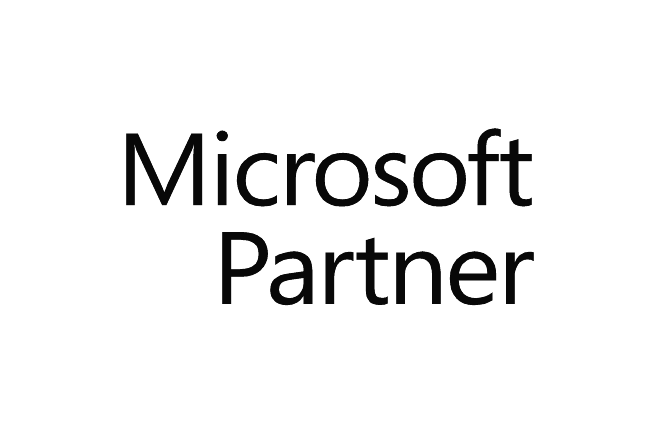Master the use of Microsoft Visio to design professional and attractive diagrams, learn how to format them in an elegant way, print them or distribute them. |
Prerequisites | For all training sessions in our classrooms, you need to have your own computer with Visio software (desktop version) installed. Professionnal license Good knowledge of one of the Office suite software (ex.: Word, Powerpoint) |
| Version | It is important to have the desktop application to take this course. Not compatible with Visio on the Web. |
Objectives | - Learn about and customize the Visio interface.
- Learn how to create different types of diagrams.
- Use and format automatic shapes and connectors.
- How to organize templates
- Insert various elements such as free text and images.
- Performing a clean layout.
- Print and export diagrams.
|
Teaching method | Presentations - Demos – Guided and individual exercises |
Contents | Identify the elements of the interface *(optional elements, depending on client needs) - Introduction
- Identify the interface elements
- Executing commands*
- Getting help*
|
Document display and workspace customization - Zoom and display modes
- The grid and markers
- Adjusting the ruler
- Showing and hiding floating working tools
- Panning and zooming
- Size and position
|
Creating a draw - Start a new design
- Description of the provided templates
- Adding pages
- Adding shapes to a design from a template
- Basic shape management (enlarge, move, delete)
- Connecting shapes
- Add and modify text in a shape, link or any other object
- Inserting images
|
Formatting shapes, links and text - Use the fill, stroke and shadow options
- Formatting text
- Insert fields and special characters
- Formatting images
|
Organizing objects: shape, image and line - Select multiple shapes
- Shape groups
- Automatically organize shapes
- Automatically align shapes
- Automatically distribute shapes
|
Management and creating stencil - Adding templates to your working environment
- Create a new template
- Add shapes to a template
- Open a template in a new diagram
- Standardize diagrams by sending a template to a team
|
Global formatting using themes - Apply a theme to a diagram
- Apply a variant of a theme
- Change the color and the effect set
|
The layout - Define the orientation and format of the drawing and the paper page
- Add an automatic background or background pages
- background pages
- Use print preview
- Set up large drawings on multiple pages
- Create headers and footers
- Change the print scale of the drawing
- Print a diagram
|
Exploration of several types of diagrams - Hierarchical organization charts
- Project planning
- Flow chart
- Calendar
- Development plan
- Network plan
|